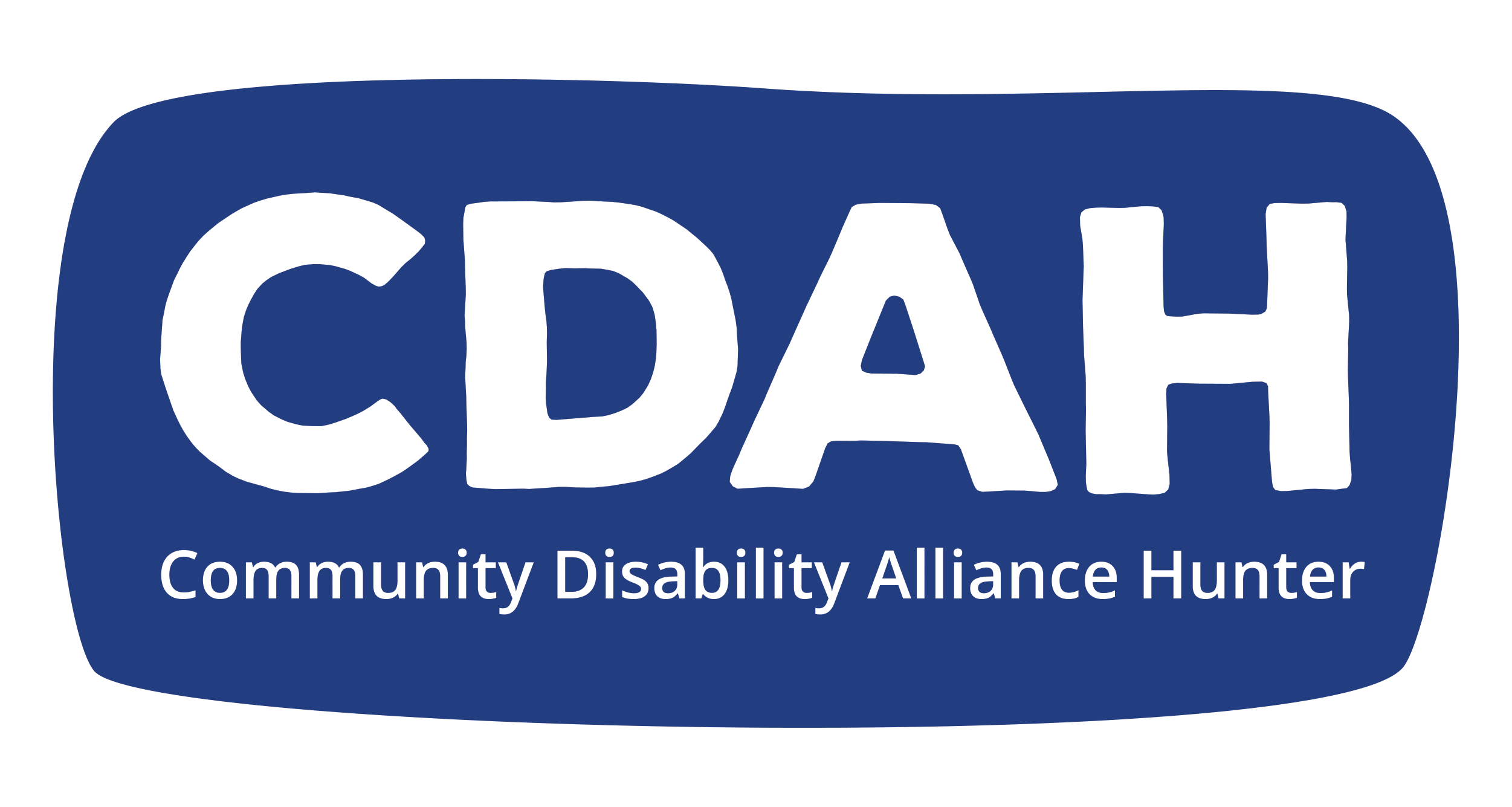Zoom is an online cloud-based platform that makes video chatting easy. To participate in a Zoom meeting, you will need: A computer, smart phone, or iPad with a webcam and speaker and an app called “Zoom”.
How do I set up Zoom on my computer?
1. Go to https://zoom.us/signup
2. Enter your email address and select ‘sign up free’.
3. You will be emailed a link, asking you to activate your new account.
4. Enter your name and a password.
5. You will then be prompted to ‘start your test meeting’. Click ‘Start Meeting Now’.
6. The Zoom app will download automatically onto your computer.
How do I set up Zoom on my smart phone or iPad?
1. Go to the app store and search for ‘Zoom’.
2. Download ‘ZOOM Cloud Meetings’
3. Enter your email address and create a password.
How do I ‘meet’ with Zoom
1. You will find links to CDAH’s Zoom meetings here: https://www.cdah.org.au/
2. Click on the ‘Join Zoom Meeting’ link, or the phone number if using a smart phone.
3. If you have already downloaded the app, Zoom will automatically open. If you have not already
downloaded
Zoom, the meeting will proceed in your internet browser.
4. You should now be able to hear and see people in the meeting (you both need to click on the
video camera icon).
How to use Zoom
As you are entering the meeting room you may be prompted to use “Internet Audio”, do not choose Telephone Audio. This will enable Zoom to use the microphone on your computer/device.
If you need some help to set up Zoom, please give us a call 0490 053 454 or write an email to info@cdah.org.au